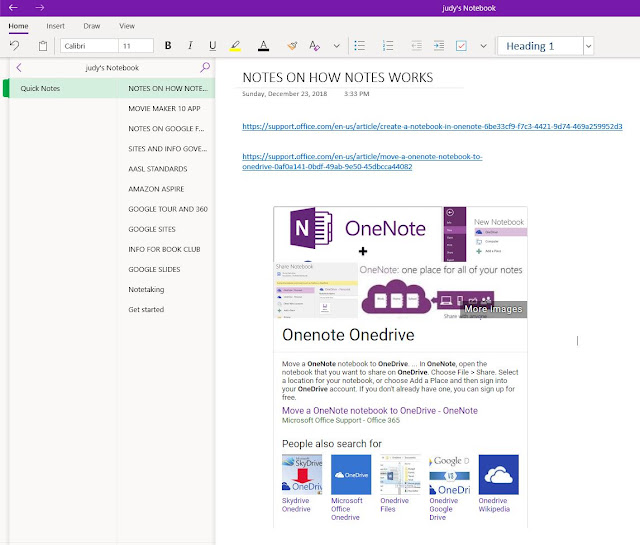Thing 26- Media Skills

I am not that enamored with social media skills. I guess it is a generational thing. I am pretty good about learning about new technology and cool tools is a great way to explore options that I wouldn’t pick up on my own. I have used Twitter and Facebook sporadically (and our district does not allow Facebook, Twitter and probably Instagram too use in school) but I had not looked at Instagram until now. I read a couple of the articles, especially one that compared Twitter to Instagram I liked this summary from GARY VAYNERCHUK - https://www.garyvaynerchuk.com/the-big-difference-between-twitter-and-instagram-will-determine-who-wins/ Twitter and Instagram for what they really are: tremendously different. Twitter is the cocktail party of the internet; when stuff is happening the world, Twitter is where you go. When there is an unfortunate world crisis and breaking news, we don’t run to Instagram for the pictures, we run to Twitter for the breaking tweets and live news upda