Thing 27 - Notetaking
Notetaking
I kind of backed in to this topic.
I have always used a word document to save pictures,
websites etc and then emailed or printed info to save for later or took screen
shots. I noticed the choice when I went to save a document that there was a choice of Save
to One Drive and I didn’t know what that was so I never used it but when I saw
this topic, I decided to look at Notetaking options, One Note and the others.
I looked at the different articles about different choices
including one that compared five other programs to One Note (a brief summary of
the article – listing the 5 choices):
5 Free Alternatives to Microsoft OneNote
By Robert Zak –
Posted on Dec 12, 2017 in Software Tools, Windows
Microsoft OneNote is an easy go-to
for those looking to bring some organization into their lives. It’s a
recognizable brand, it’s free, and it’s integrated into the world’s most
popular operating system. But maybe you want to break out of Microsoft’s watchful
ecosystem and try something a little different? Or are you looking for
something alternative that visualizes your notes in more interesting and, ahem,
noteworthy ways? We’ve handpicked the best OneNote alternatives that should
make your note-taking a cinch.
1. Simplenote
Perfect
for those who find OneNote a little bit garish, Simplenote isn’t sprinkled with
superfluous colors or other excesses. True to its name, it keeps things very
simple and doesn’t offer any options for changing font sizes, text styles and
so on. Instead, it relies on Markdown – an HTML-like
open-source syntax that creates symbols using code. So it’s a bit techy, but
some people like that.
2. Evernote
The arch-nemesis
of OneNote went down in a lot of peoples’ estimations since limiting free users
to syncing across just two devices, but if that’s all the devices you need,
then Evernote remains the most comprehensive option.
Web-clipping
is the biggie in Evernote. This browser extension is capable of
chucking web pages into your notebook with extreme accuracy, allowing you to
pull text, screenshots or simplified versions of articles. If you pull images,
then the way they appear as thumbnails in Evernote really brightens the app up.
While Evernote is less customizable than OneNote, it still offers plenty of flexibility,
and its more sparse color palette may be a draw for some.
3. Laverna
The
thing with using organizer apps from big corporations is that you just don’t
know what your data is being used for. Laverna is an open-source app designed by
people who prioritize privacy. None of your data is stored in any online
servers, but you can still sync across multiple platforms thanks to Dropbox
integration.
4. Google Keep
Not many people talk about Google Keep, which is a rare thing to say for a Google
product, but over the past few years this app has been improving apace. It’s
remarkably simple, and instead of splitting your notes up into notebooks, it
divvies them up by tags and color-coding. (So if you do like the more vibrant
style of OneNote, you’ll feel right at home here.)
5. Turtl
If you
want your organizer to resemble a corky notice board with pieces of paper
pinned to it rather than your typical digital notebook, then Turtl is for you. Much more visual than
the other options, it lays your notes out like a Pinterest board, which is
particularly handy if you use plenty of images, and also a good way of making
each note stand out, making it easier to remember.
………
I felt like I gave them each a look-see to compare. I
had used Evernote before and have looked at Google Keep before but I came back
to the decision to try OneNote.
I was pleasantly surprised at how easy it was to set up
different notebooks and pages and it was just what I needed to get rid of all
of my scraps of paper and email documents or screen shots. I love this for my
computer at home and I am still trying to figure out how to send it to One
Drive. Below is a screen shot of my OneNote notebook.
.
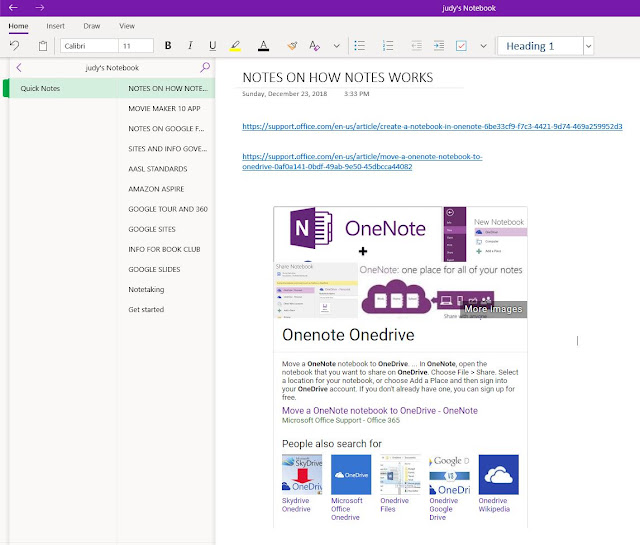

Notes on notes! Very meta. :) I haven't explored OneNote or OneDrive enough yet. Need to try them out myself one of these days.
ReplyDelete